The dreaded updates. Sometimes, it’s a bit more scary like a blank page, appearing like the site disappeared.
At other times, it’s frustrating stuff like not being able to log into the admin. Then there are smaller annoyances like things disappearing, and visual editor is gone.
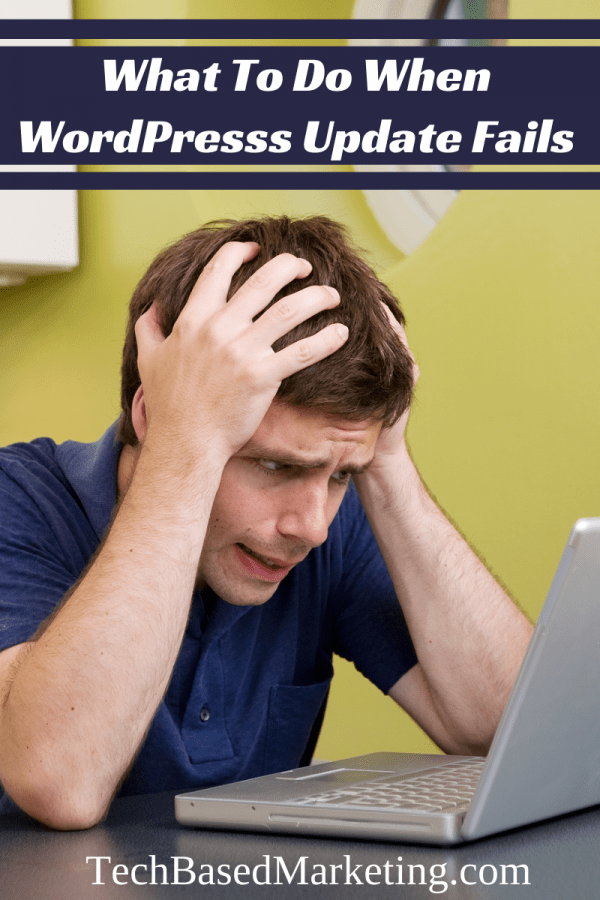 In working with WordPress over 10 years, this is what I know for sure. Your site usually hasn’t disappeared or been deleted. Could it happen, yes but not often. 90% of the time, it is either:
In working with WordPress over 10 years, this is what I know for sure. Your site usually hasn’t disappeared or been deleted. Could it happen, yes but not often. 90% of the time, it is either:
- Theme incompatibility
- Plugin incompatibility
- Upload or upgrade process didn’t complete properly or somehow the files are corrupted.
Also, your posts are not gone. Here’s why. An upgrade overrides the files. Not the database. These are two systems working together to deliver your content. Unless your database is corrupt, usually you are good to go.
Step 1
Before you do anything it might be a good idea to backup first.
What did you say? Backup? I can’t even get into WordPress how am I supposed to backup?
Ah! That’s one of the reasons you should always have an alternative backup option. You could,
- Backup your files the manual way
- Use a third party host-level backup
Why backup at this late stage? My mantra is, there are never enough backups. It’s a little bit like the scene of a crime. If you ever come across one – and I hope you never do – you know you should not touch anything to preserve the scene.
Same thing with your site. If you don’t backup now, and you do a bunch of things that aren’t successful, it could be more difficult for someone else to come help. They wouldn’t know exactly what you did. Having a backup can be a helpful comparison.
Step 2
Next, disable your plugins first. This is because plugins are easier to put back than themes. If a theme is widget heavy it can be a pain putting them back.
This usually clears up a lot of the issues. You can then start narrowing down the problem by enabling a plugin one at a time, stopping to check for problems.
Step 3
If it is not one of your plugins, it could be your theme. So simply disable your theme, following the same process. Then check if the problem disappeared.
Step 4
Still there? Your next option would be to temporarily disable your .htaccess file.
Step 5
If that still didn’t take care of the issue, what you can try next is to re-upload WordPress files using FTP. You would first delete all wp folders and files with the exception of:
- wp-config.php
- wp-content folder
It sounds scary to delete it but sometimes that works better than overwriting. This is another reason you backup first before troubleshooting.
Then, re-upload all WP files and folders again with the exception of wp-config.php and wp-content folder.
Now, check your site. If it comes back or you can finally log in, it might look still a little messed up. That’s OK just log in now to put everything back where it was.
If you are still having trouble by now, that could indicate a possible issue outside of WordPress as well. Here are some other things to try. Good luck!