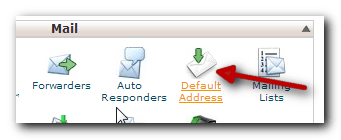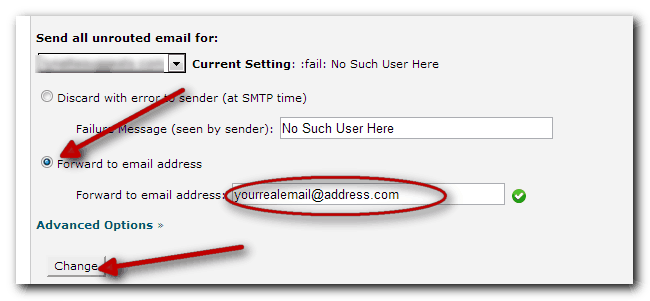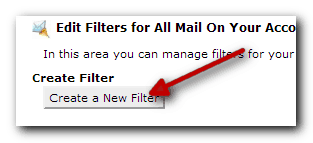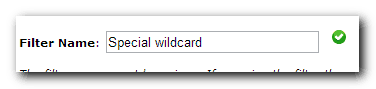Have you ever come across people with email addresses that look like they were created exclusively for a website? Here’s what I mean.
When creating an account at Pinterest, the email address that may be used to register is pinterest@yourowndomain.com or, when signing up to receive our free yearly blogging planner and calendar and the email address used is blogenergizer@yourowndomain.com. In short, anytime they are asked to provide an email address, they enter any word, number, phrase or combination in the front of the @.
Surely these people didn’t have so much time to create a separate email account for each of these addresses? On that note, you are absolutely correct. This is a simple technology known as wildcard email addresses, sometimes known as catch-all. Once you have it set up, you can create any address you desire on the fly and have it all routed to your real address.
Why do this at all? Let’s count the reasons
- You want to sign up to try a new service but they do not allow free email addresses
- You want to receive information from someone but are new to the author or merchant
- You want to maintain email privacy and keep your real address from prying eyes
- You want to track who’s doing what with your address
- You do a lot of testing and need to create lots of user accounts
- You want to add another small layer of security to your online accounts. For me this is perhaps the biggest reason. If we should have different passwords for different services, why not go one step further and make the email addresses different too? That way, if someone gets hold of one account, they can’t back trace and use the address on other accounts.
How To Set Up Wildcard Email Addresses
Great news! It isn’t hard at all. In cPanel, go to Default Address.
Make sure the domain selected is correct, select the Forward To Email Address. Enter your real email address in the field. Click Change.
And just like that. You have wildcard email addresses enabled, you can now register accounts using unique email addresses and make addresses up as you go. All email will be routed to your real email address.
Watch Out For Spam
The down side with this is spam. Boatloads of it because many bots are set up to automatically send emails to the most common addresses like support@, webmaster@, admin@, sales@ and so on. When you have the catch-all emails directed to your real address, you’ll receive all this spam in addition to the ones you signed up for.
Account Level Filtering Alternative
One way to still have a wildcard address and not be subjected to mindless spam is to use Account Level Filtering using a pattern. To do this, in cPanel, go to Account Level Filtering.
Create A New Filter.
Enter a Filter Name. It can be anything.
Select To, then Matches Regex.
In the field below, enter your address pattern. More on that below.
Under Actions, select Redirect to email, then enter your real email address and click Create.
Address Patterns
In the example above, we used the pattern user_.+@ourdomain.com this means, any address with the pattern user_something@ will work. So user_me@, user_facebook@, user_techbasedmarketing@ all work. If you want to prefix your address with something else other than the word catch simply change your word from user to something else.