It really is no wonder Pinterest is wildly popular because no matter how you think of yourself, humans are, by and large visual creatures. This post is not about Pinterest though you could definitely use these tools to help you create Pinterest graphics. What I’d like to share today are two first-rate image tools I’ve been using for a while.
First up – PhotoScape.
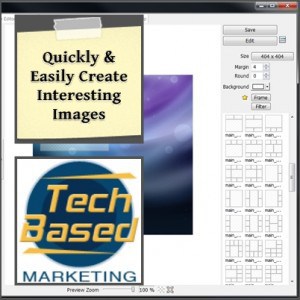
This is a neat little software that is actually a collection of 13 tools in one. Here’s a list of the 13 features:
- Editor
- Batch editor
- Page (for creating collages)
- Combine
- Animated GIF
- Splitter
- Screen Capture
- Color Picker
- RAW image converter
- Rename
- Paper Print
- Viewer
The features I use the most are Editor, Page, Viewer and in lesser degrees combine, batch editor. While the editor feature is far from PhotoShop or even GIMP, it lets me very quickly spruce up an image with text that looks great. Check out this post about WordPress widgets to see an example how I used PhotoScape to make an image from Morguefile look nicer and tie in better with the content.
It’s also an added bonus the software is fairly lightweight for an image editor which means I don’t have to wait forever for it to load or hog computer resources as PhotoShop and GIMP would.
The Page feature is probably my favorite because you can very quickly create a collage of photos and add text. Collage photos are very popular because they are visually appealing and can communicate a ton of information in one small space. You may have also seen some recipe collages being shared on social networks and Pinterest. These are so easily done using PhotoScape.
Overall, this is one software I recommend not only because it helps make your content look good but also nice enough for people to share and pin them. In essence, getting more bang out of your content. That’s always a good thing.
Next tool is SnapDraw.
When I first found this tool I went WOW. While SnapDraw does take screen shots, that’s not was it does best. Actually the screen shot feature is not very useful. I much prefer grabbing a screen shot using my favorite Screenshot captor tool and then importing it into SnapDraw. What SnapDraw really excels in is zoom. This creates a beautiful image where you can quickly show people the overall picture and zoom into key areas you want to showcase.
Here’s an example I made for our Blogging Calendar.
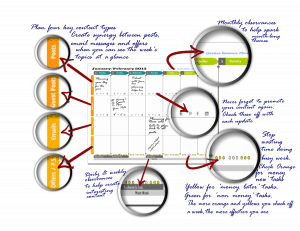
This zoom with lens feature is not an easy feat on PhotoShop but SnapDraw makes it so ridiculously easy. Simply highlight the area you want and you’ll instantly see it enlarged. You can even adjust the zoom larger or smaller and you can freeze it once you’ve got the exact shot you want.
Both these tools are free and highly recommended to help you create visually exciting blog posts, web content, reports, eBooks, slides, presentations or just about any type of web publication.