One of the best features about PayPal is the ability to create limited access sub-accounts. You can specify exactly what each person can see or access. If you outsource (and you should), this is perfect because you can let your customer service team to handle refunds, check validity of orders, or give your book keeper access to download reports.
Setting up limited access sub-accounts is pretty easy and straightforward. Here are the steps you need to take.
Log Into PayPal As Primary
Go to PayPal.com and log in as the primary account holder.
Go To Profile
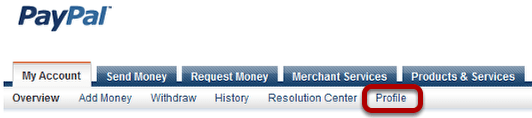
On the menu, locate the Profile link and click it.
My Settings
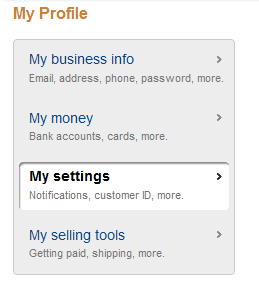
On the next page, you should see a menu to your left. One of the options is My settings. Click to go there.
Manage Users
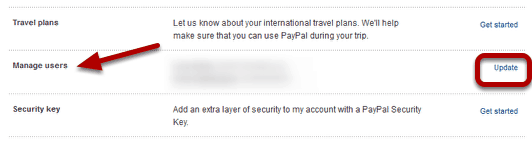
Somewhere in the middle of this screen, you should see an option to Manage Users. Click the Update link for that option.
Add User
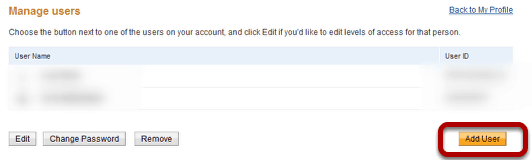
Click the Add User button.
Security Confirmation

You may be asked to confirm some account information before you can proceed
Create Login
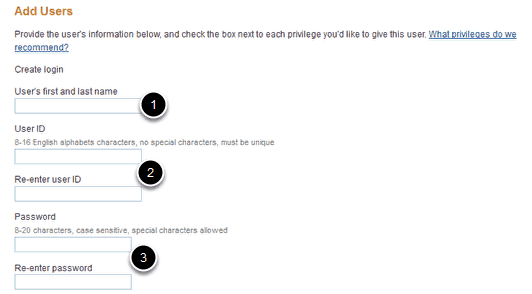
Enter the user’s
- Name
- ID which will be used to log in
- Password
User Permissions
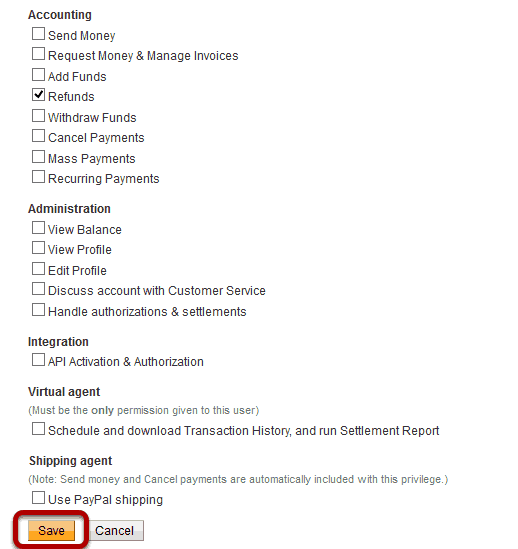
Select what you’d like the user to be allowed to do. For customer service, checking refunds alone should probably be sufficient unless your staff also handles other areas, check what is appropriate to do their job. Then click Save.
You’re Done!
And that takes care of it. Now, send the login credentials to your assistant and let them handle the unsexy stuff for you.