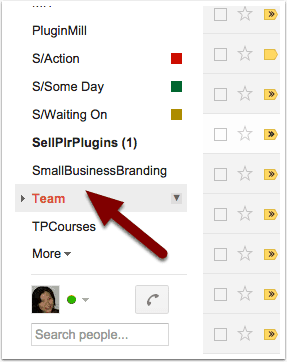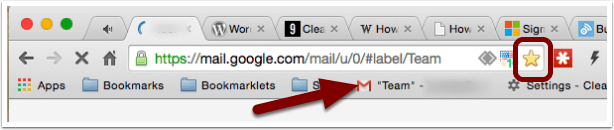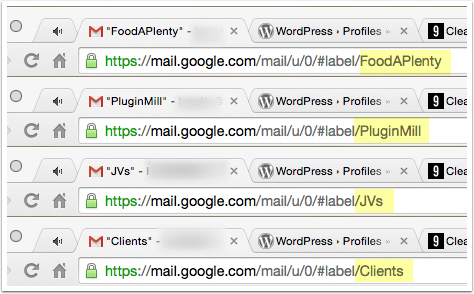An ever popular response to the question “How do I stay productive” is, close your email.
Uh… OK, sounds simple enough and it makes total sense. Email is a time suck. Try to implement it, and you’ll find it is easier said than done especially when you need to refer to your email in order to get the job done.
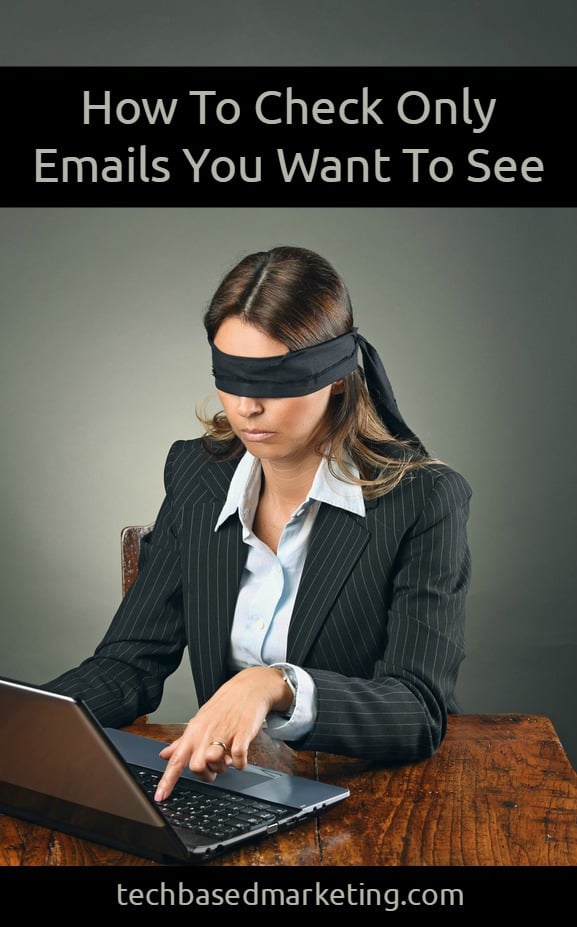
For example, if you are a service provider and your client’s instructions are in an email. Or, when your partner/assistant emails to tell you something is wrong on the website and you can’t remember all the details.
I guess it depends on your profession. In web development and for much of my online business, in order to get things done, I need my email(s). It’s inevitable.
What to do? I’ve tried copying actionable emails into Evernote but (much as I love it), that was another minute action I have to perform. Besides, I’m not a fan of keeping copies of stuff all over the place.
Keeping Email where it is, is the answer, but how does one skip the inbox entirely and still get to check/refer only the emails that you want to see?
The solution is so amazingly simple.
As a Google Apps (Gmail) user, I already use labels to organize everything. One of the labels is “Team”. I’ve automated it, so that whenever someone from my team emails me, Gmail attaches the “Team” label. That’s step one.
When you have a label created, you will also see it appear in the left menu. So whenever you want to look at emails with the label “Team”, you click that.
You already knew that. How does that help you skip the inbox altogether? It’s easy. Once you click that label, you simply bookmark it in your browser.
Now, when I need to refer and check on emails from the team, I just hit that bookmark. No more getting distracted with promotional emails, countless notifications and getting sucked into your inbox.
Let’s take it a step further
If you paid attention, you’ll notice that in Gmail, each label has it’s own URL. Don’t believe me? Here are screenshots from a few of my labels.
Knowing this, you an amp up your email productivity in more ways, like:
1. Bookmark a few key labels, but don’t go crazy. I only bookmark one because that’s all I’m interested in throughout the day. Communicating and supporting the team. You can check your inbox later, at a pre-determined time. So choose carefully.
2. Stop hunting the long list of labels on the side. Gmail does not make it easy to find your labels in the menu. You could search, but the easier way is to replace the label name in the URL (the highlighted parts in the screenshot above) and hit enter. Ta Dah! Instant filtering and again, you can bounce from one label to another without getting caught up with emails that aren’t going to help you get the job done at that moment.
This has kept me from going down the email rabbit hole so many times. In fact, I have Gmail open in the next window right now, but it’s not pulling me away from writing this post.
Try it. I hope it works out very well for you.