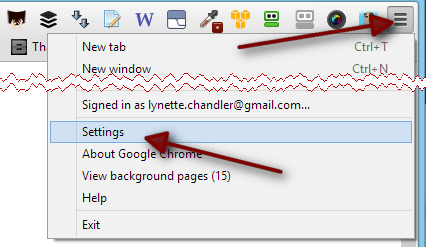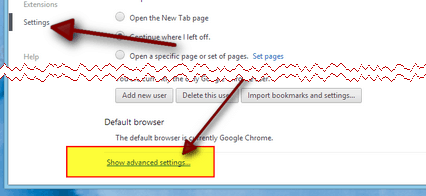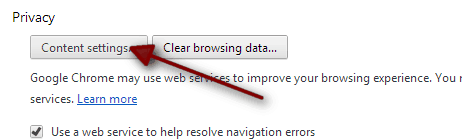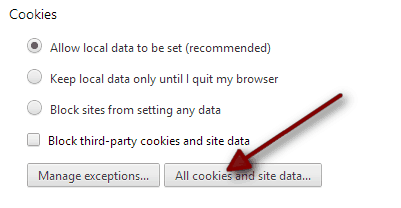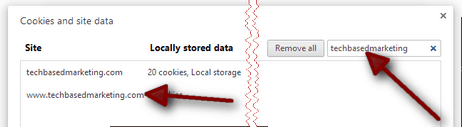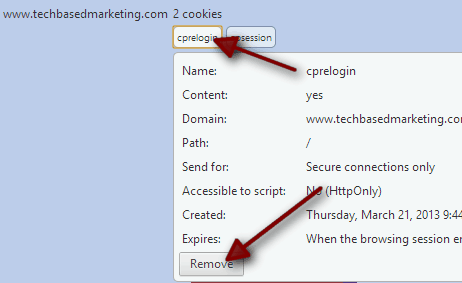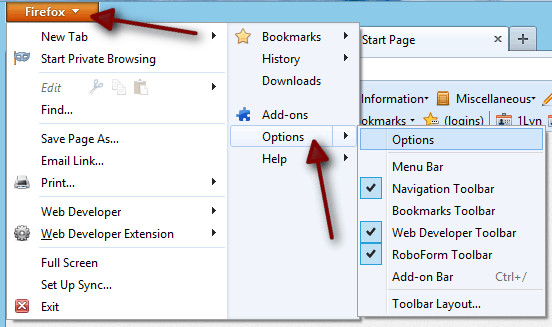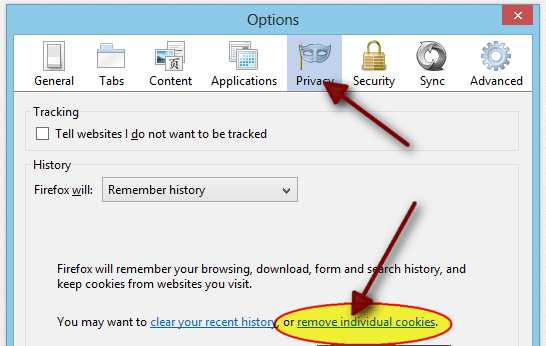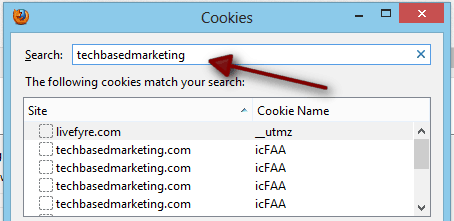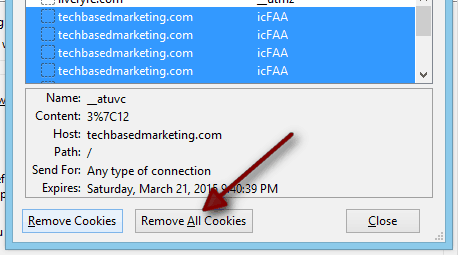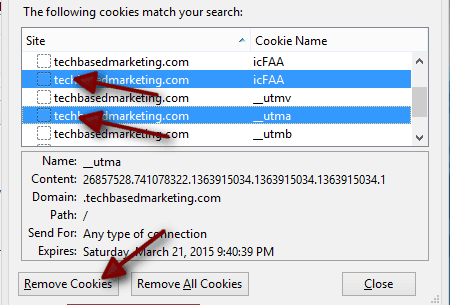Among the most annoying things to be asked to do is…
“Clear cookies from your web browser”
When you do that, you’ll have to re-login to many sites you are in and out of daily or even several times a day. If your work is entirely online like mine. This is a huge pain but at times very necessary so you can gain access to the site you are having trouble viewing or when you need to test out a plugin.
The great news is, clearing your cookies doesn’t have to be an all or nothing exercise. Especially if you use Firefox and Chrome. If you don’t then… you should 🙂 Below are steps how remove a single cookie or all cookies relating to a particular web site domain.
Removing Selected Cookies On Chrome
| 1 |
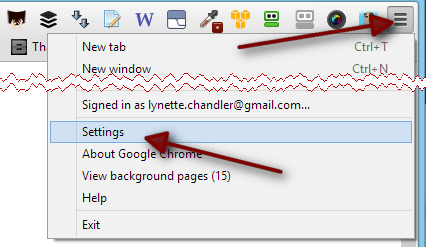
Click on the Customize and Control Google Chrome button, then on Settings |
| 2 |
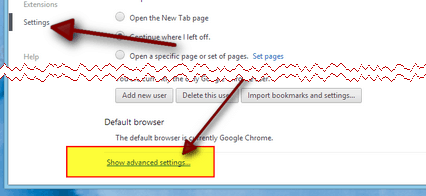 Make sure you are in the Settings section. Scroll all the way down and click on Show advanced settings. Make sure you are in the Settings section. Scroll all the way down and click on Show advanced settings. |
| 3 |
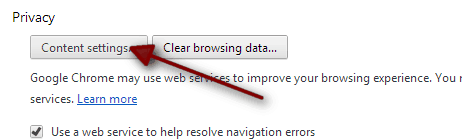 Click Content settings under the Privacy section. Click Content settings under the Privacy section. |
| 4 |
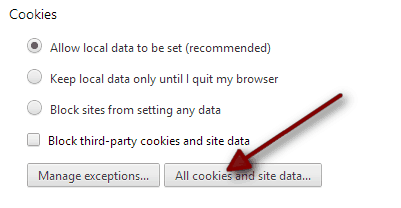 In the Cookies section, click the all cookies and site data button. In the Cookies section, click the all cookies and site data button. |
| 5 |
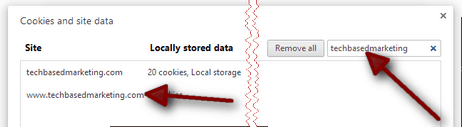 In the pop up, enter the domain name of the cookie you’d like to delete. You may find several records as seen in this case. Click on each to find the cookies attached to them. In the pop up, enter the domain name of the cookie you’d like to delete. You may find several records as seen in this case. Click on each to find the cookies attached to them. |
| 6 |
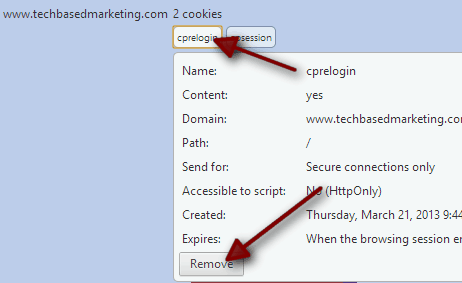 Clicking on the record will show you the various cookies attached to the domain. In the screen shot above there are 2 cookies. Click on the cookie name and it’ll show you details about the cookie. To delete that particular cookie, click Remove. Clicking on the record will show you the various cookies attached to the domain. In the screen shot above there are 2 cookies. Click on the cookie name and it’ll show you details about the cookie. To delete that particular cookie, click Remove. |
| 7 |
 If you want to remove ALL cookies attached to that domain, click on the domain name and the X to the right side of it. You may have to repeat this for each www, non-www and each sub-domain for this site. If you want to remove ALL cookies attached to that domain, click on the domain name and the X to the right side of it. You may have to repeat this for each www, non-www and each sub-domain for this site. |
Removing Selected Cookies For Firefox
| 1 |
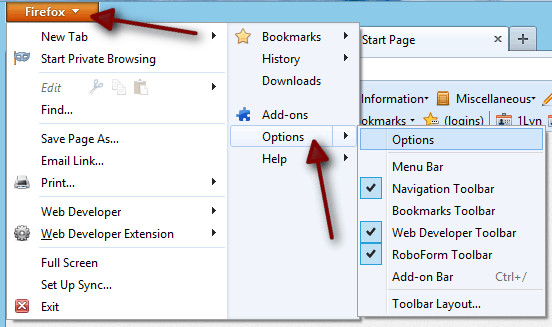 Go to the Firefox tab on the top left corner of the browser. Then click Options. Go to the Firefox tab on the top left corner of the browser. Then click Options. |
| 2 |
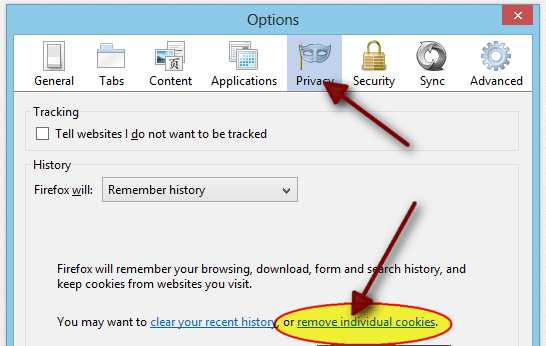 Go to the Privacy tab. Click on remove individual cookies. Go to the Privacy tab. Click on remove individual cookies. |
| 3 |
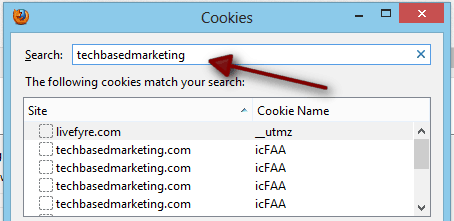 A Cookies dialog box will pop up. In the search box, type the domain name of the site whose cookies you’d like to remove. Firefox will shortlist them for you below. A Cookies dialog box will pop up. In the search box, type the domain name of the site whose cookies you’d like to remove. Firefox will shortlist them for you below. |
| 4 |
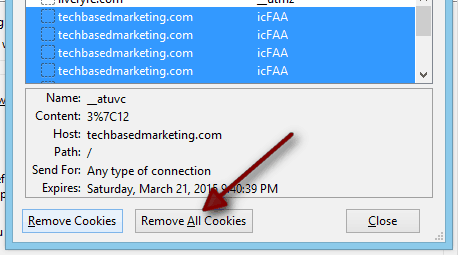 To remove ALL cookies attached to that domain, click Remove All Cookies. Just be sure you have done Step 3 above (filter cookies by domain). To remove ALL cookies attached to that domain, click Remove All Cookies. Just be sure you have done Step 3 above (filter cookies by domain). |
| 5 |
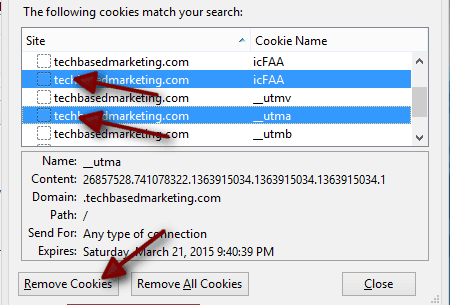 To remove individual cookies, select the ones you want to remove from the list. To select multiple cookies, hold your Control or Command key down while selecting, then click Remove cookies. To remove individual cookies, select the ones you want to remove from the list. To select multiple cookies, hold your Control or Command key down while selecting, then click Remove cookies. |