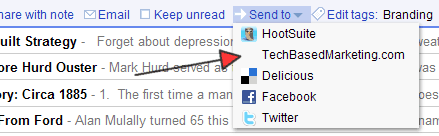People ask all the time, “How to you come up with something interesting and fresh to write on your blog?” my answer often contains a long list of methods, one of which is to open up Google Reader and see what others are writing about and if something there inspires me. It very often does the trick.
The only problem with that is, sometimes I am not necessarily in writing mode but am in topic research mode so I tend to feed all this into Evernote and go back to write them later. I know some of you would much rather save those interesting posts directly into your WordPress blog so you will be less distracted with more new and interesting posts when you are finally ready to sit and write.
Using The ‘Send To’ feature in Google Reader, you can do that. Here’s a quick tutorial.
1. When logged into Google Reader, go to Settings
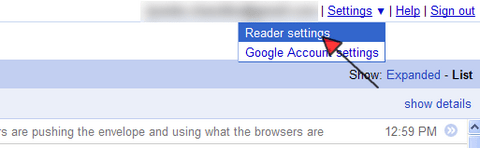
2. In your settings screen, click Send To

3. At the bottom of the Send To screen, you will see a link to Create a custom link. Click that.
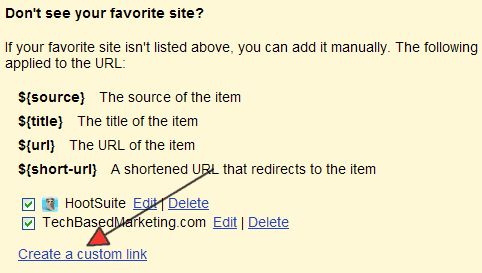
4. The screen will expand so you can enter the necessary data. Here’s what you enter but please remember to make sure the URL to your WordPress is correct.
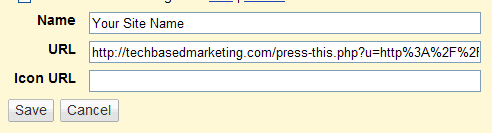
Name: Give it a name like your blog’s name
URL: http://yourblog.com/wordpressfolder/wp-admin/press-this.php?u=${url}&t=${title}&s=${source}
Remember to change out the .com and the wordpressfolder name with your own.
If WordPress in installed in the main folder of your site e.g. inside /public_html or /www then you can use this format http://yourblog.com/wp-admin/press-this.php?u=${url}&t=${title}&s=${source}
Icon URL: You can leave this blank it is not necessary but if you want and have your own icon grab your icon URL to put here.
5. Now, when you go back to Google Reader, at the bottom of each item is a Send To link. You will find your blog/site in the list of options.
6. And when you click that, it will open a new browser window or tab where the Title and some information is pre-entered in the post for you. You can then enter a quick note about what you planned to write and save the post as draft.
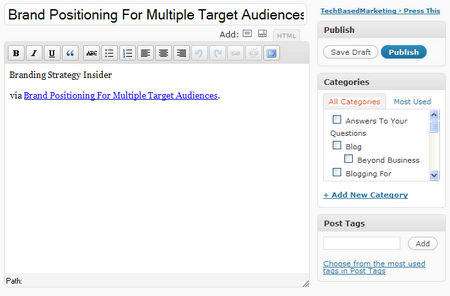
And that’s it.