How we ended up with a Fivespot wireless mobile hotspot is a long story. It was not something we went shopping for when we left the house that day. More of a favor for my dad. He didn’t drag us into the deal kicking and screaming though. We had wanted a wireless mobile hotspot for quite some time.
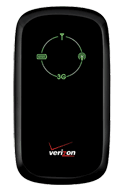 Before we brought the Fivespot home, the guys at Best Buy advised us to get a Geek Squad install pack with it because he claimed it is known to be rather tricky. Now me being the geek said no. Tricky? Pfft! That simply means a good challenge. Bring it on!
Before we brought the Fivespot home, the guys at Best Buy advised us to get a Geek Squad install pack with it because he claimed it is known to be rather tricky. Now me being the geek said no. Tricky? Pfft! That simply means a good challenge. Bring it on!
When we finally had it fully charged and ready to go, I hooked it up and was soon rocking and rolling without much problems. We were pretty satisfied.
Connected With No Internet Access
Then, we went on a nearby short trip to a friend’s place, whose house we had never been to. We thought we’d try the Fivespot out on the road. And that was when we hit some snags. It was not the signal by the way. We just could not connect – at all. Actually, it would connect but Windows will complain we are connected with no Internet access. Well how could that be? The signal was strong, the battery is good the wireless signal was also strong.
Thinking back to the first day, we used a direct USB connection – not wireless. You see, the Fivespot is capable of doing direct USB – which limits Internet to only one computer or you could turn it loose using Wifi which allows up to 5 devices to get online. As a result, I dug out my cables, hooked it up and voila! We were online.
Narrowing Down The Problem
This told me it has got to be something to do with the wireless setup. I tried the wireless again later. Let me tell you, I worked for a long time and tried everything. Nothing was out of the ordinary as far as Windows is concerned. This really stumped me and by then I was beginning to wonder if it was a mistake not getting that Geek Squad add-on. My husband was also reaching a point he was ready to take it back to the store.
Finally, I decided to review the settings on the Fivespot itself. Like any router or modem, you can type a local IP address into your browser while connected to the device and be able to bring up a settings page. So I entered http://192.168.0.1 into my browser and brought the settings page up and literally went through each setting one by one. The good thing is there is a little indicator on the page that tells me if I did the right thing to connect to the Internet or not.
Watch The WAN Mode
Turns out it was the WAN connection mode. We had set the WAN connection mode on Auto Connect (Domestic Only) and we changed it to Auto Connect (GlobalAccess Mode). Once I had that figured out, we have been connecting everywhere without problems.
- We used it when meeting with local clients – for discussion and training sessions
- We took it on a business trip connecting everywhere we stopped. One hotel wanted us to pay $10 a day for access, no thanks! We have our own. That was a great feeling.
- Once, I even hooked my computer up so I could continue to work while our home ISP was down for hours on end.
Besides business use we have also hooked up tablets and 2 laptops to it while traveling with the kids. And by the way for you Mac users – yes I do use it on the Mac – no problems at all.
Overall, we love this thing. The ability to connect whenever, wherever is great. Speed is also OK I’ve not had a huge issue. I also look forward to taking this out of the country as the Fivespot wireless mobile hotspot is supposedly able to do that.