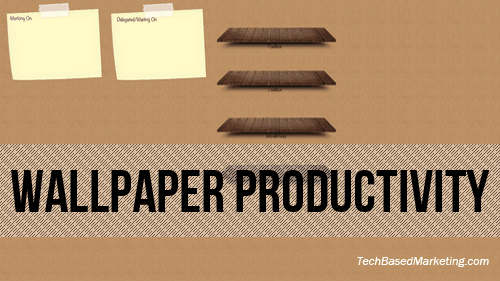Does it ever feel like each time you sit down at your computer, to get some serious work done, you can’t figure out where you saved a file that you need? When you find it – after too much time searching – your mind goes blank and you have to start psyching yourself up again. Ugh! So frustrating.
My husband unfortunately, suffers from this very dilemma. Lest someone think I’m picking on him, It was him who asked for help so we’re good. In observing his computing style, I realized he’s the type who organizes (or tries to) from the desktop. Naturally, he’s looking at the desktop pretty regularly but doesn’t have a good system.
After a little bit of brainstorming, I figured out the perfect tool. A desktop wallpaper.
Yes, seriously.
While there are many productivity geared wallpapers all over the Internet, I thought he needed something more specific. After spending a few minutes in Photoshop, the result is this wallpaper.
We’re not quite done tweaking it, which is one reason why there is ample room to add other points of organization as we go. For now, it is a good start and a huge improvement over the previous method. It also forces you to keep your desktop clean – that’s a bonus.
How do you use it?
The original intention for the two yellow notes on the left is to put a text file or two with to-do’s in them. One text file could be a list with today’s to-do’s, another for the stuff that’s upcoming. My husband had other ideas though because he had gotten used to those virtual sticky notes. He places two sticky notes over those instead. Whatever works.
In the center are two shelves for tools. These should hold shortcuts to the apps you need to accomplish what you do every day. For example browsers, Evernote, PhotoShop, Office, Excel, FTP, DropBox, PLR and so on.
There’s a shelf specifically for WordPress simply because we work so much with WordPress. The intent is to have three shortcuts on the shelf. One going to the folder that holds all WordPress Core downloads, another shortcut for themes and the last shortcut goes to the plugins folder.
The last shelf is for Learning. It should have a shortcut going to the folder that holds all info products you purchased or downloaded and want to learn from. You could also have a “current” shortcut to it this shelf. That way, you can dive in directly each time you’re ready to learn.
As you see, there’s still plenty of room for other things you may absolutely need on your desktop. Don’t go crazy though. The whole idea is to keep your space uncluttered so you can view your tasks at a glance and access your tools without much mucking around in your file system.
If you’d like this wallpaper, you can download it as a PNG or grab the Photoshop file so you can customize and add more organizational containers to it if you need them. If this type of thing is right up your alley, use it and let me know how it works out.
Download PNG
(2560 x 1440)