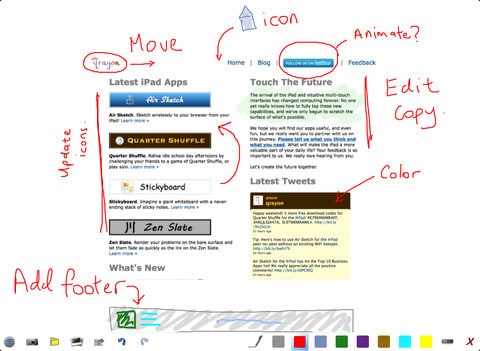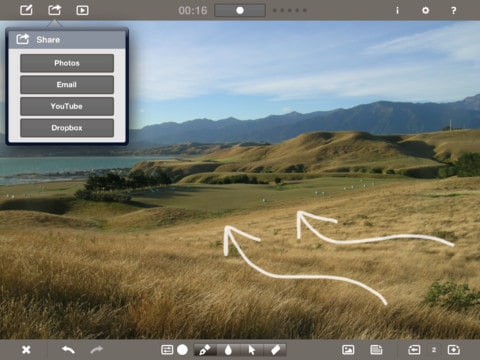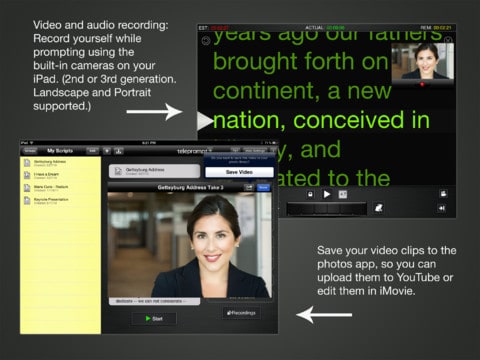When my friend, the fabulous Lexi Rodrigo was writing a blog post recently, about unusual ways she’s using her iPad for video creation, she asked if I was game to be tagged. In my head, iPad + apps + video = mega geekery! Hello? No way could I ever pass that up. Before getting into my top secret techniques, check out Lexi’s post how she uses the iPad in video creation. Good stuff!
Admittedly, the iPad doesn’t (yet) play a very big part for me when it comes to video creation or webinars. That doesn’t mean I don’t try 🙂
A Whiteboard
One of the very first apps I bought was Air Sketch. This is an app we covered on the blog before as a replacement for PowerPoint. It allows me to pull up the iPad screen onto my desktop browser. I can draw on the blank canvas, open an image or PDF. Everything I draw on the screen shows up in my browser. This is great for annotating, sketching or even wire framing with the team during a webinar and during live classes or calls. If you work in an office setting, this is also a wonderful tool because once you share your iPad screen, everyone in your local network can open their browser and see what you’re drawing too.
iPad Screencast
Because Air Sketch doesn’t record, that’s where Doodlecast Pro comes in. First off, it doesn’t do screencasts like Camtasia or Screen Flow. However, you can draw, sketch and annotate on a canvas or image like Air Sketch and record what you draw. Once you finish your recording, Doodlecast Pro can upload the video directly to YouTube or send it to Dropbox.
It has several canvasses from grid paper to basketball, football to piano and music sheets. That gives you an idea how this app can potentially be used. For us solo entrepreneurs. I can see this as a great tool to
- Create videos for Youtube or even video podcasts. This is especially true if you are the graphically adept type of person who can illustrate as they talk or discuss a topic.
- Record website, app and design wireframes to be sent to the team. Double plus if your team uses Dropbox so you can record, share your ideas and push it out in one sitting.
- Create audio/video instructions for your team
Teleprompter
The iPad is actually a fantastic teleprompter and if you have anything from iPad to the latest with a camera, you can use teleprompter apps what will also record a talking head video. I’m not a huge talking head video person but as a teleprompter… definitely nice! While there are many teleprompter apps, Teleprompt+ comes recommended. At $14.99 it isn’t one of those cheap dollar apps but it sure beats all those expensive equipment people used to have to buy.
Cue Cards or Notes
Another thing that is helpful on a webinar or video recording is a points list of what you will cover. Some people are a lot more natural about this and may not need it. Not me! I need a list to keep me on track and stop babbling. You don’t even need a dedicated app for this. If you use Evernote you can simply put your outline in there. Or you can use the built-in Notes app. I kinda like Evernote because I can create a checklist and check off points as I go.
Whew! So that’s it. My short list of ways to creatively make use of your iPad for making videos. How do you use your iPad, iPhone or smartphone for video creation?