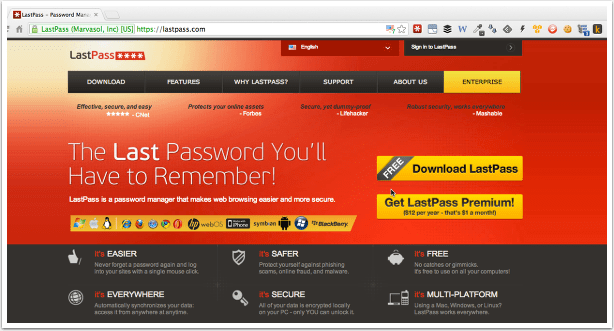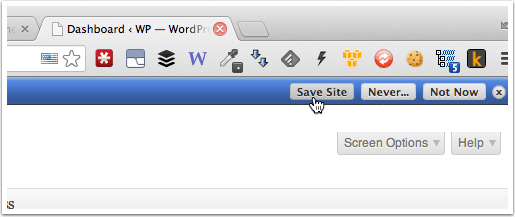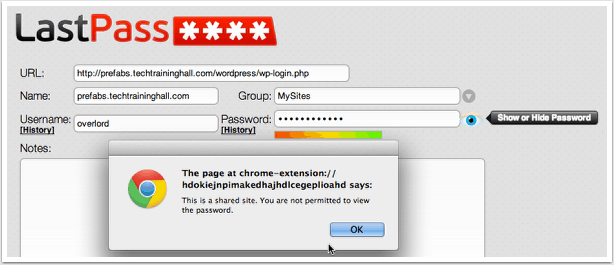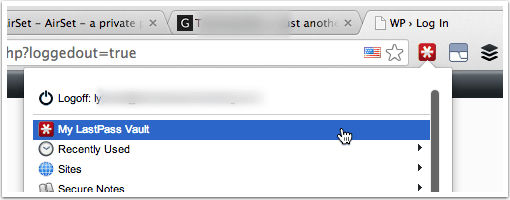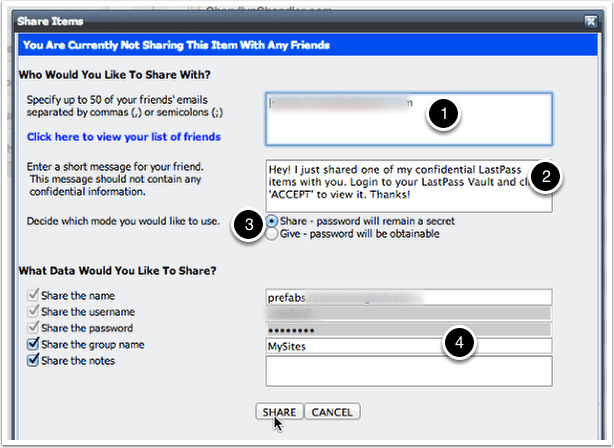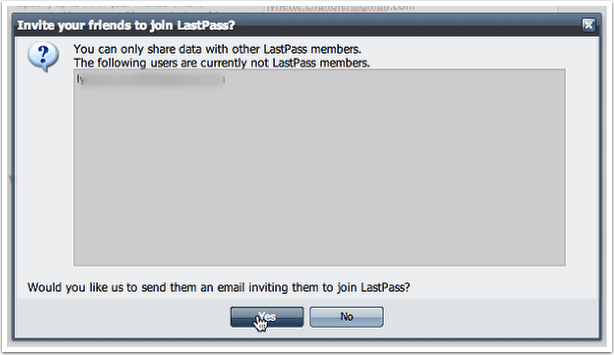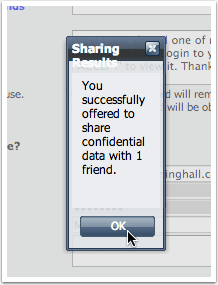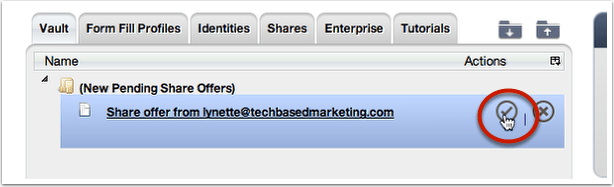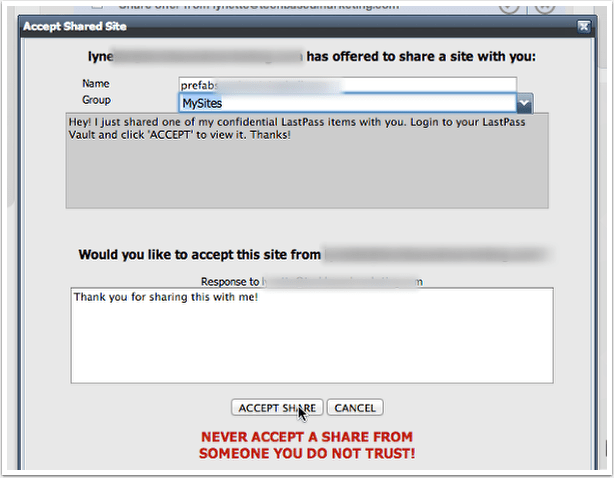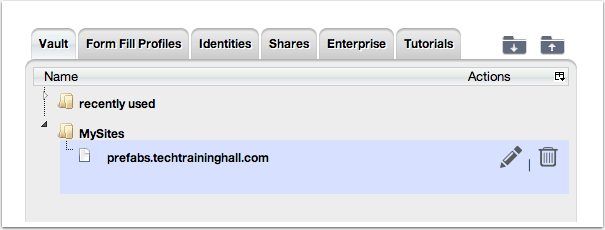When so much we have is done online and our helpers are also scattered all over the world, sharing your logins is a necessity. This has always been a troublesome issue but thankfully, LastPass makes it super easy and safe. Here’s how.
Download and Signup for LastPass
If you aren’t already using it, go to LastPass.com to download a browser add-on or plugin.
Once you download and install that, you will be prompted to create a new account. An account is free and you can store as many passwords as you want for free it’ll even sync across different browsers and different computers. The biggest limitation for free accounts is share and mobile syncing. If you want to take your passwords with you on your mobile device you have to go premium but at $12 a year it’s not a huge sacrifice.
Store Your Logins
Once you have the browser add-on or extension installed, simply log onto any website you want to store as you would normally.
Save Logins
After you log in, you will be asked to Save the site if you wish. Click Save Site.
Saving Site
A popup will then appear that looks like this. Very quickly check the data. You can change the name to something easier for you to remember and you can also add the site to a group.
Grouping is not necessary for it to work but I highly recommend it as your password list grows. Groups work like folders so it makes sense to keep similar logins in a group or even sub-group.
Once you are happy, click Save
Your LastPass Vault
To begin sharing a login, need to do this from the Vault. Click the LastPass button in your browser and g to My LastPass Vault
Locate Logins To Share
You can either search for the logins you want to share or find it from the list. Once you find it, click the Share button.
Share Item
Now, you can tell LastPass who to share with.
- Enter the email addresses of people to share this login with.
- Enter a special message if you need to
- Decide to Share or to give. This is the most important piece. In both methods, usernames can still be seen but by sharing, the person receiving never knows what your password is. They can still login. They just have to login using LastPass which is as easy as clicking a link so there’s no reason why they wouldn’t. Giving means the password is exposed to them.
- Decide if you want to include other information with the share like your group and notes. If you share your group, your login will also appear in a group on their end.
Invite
If the person you are sharing with doesn’t use LastPass, you will see a message like this. In this case, you cannot share the login with them yet. You should invite them in this case.
Invite Email
If you invite your VA, to join, they will get an email that looks like this.
Successful Share
If your VA already uses LastPass, after you enter their email address and share details, you will see a notice like this.
Share Notification
On their end, they will receive an email notifying them you have shared a login with them.
Pending Share Offers
Now, they have to log in to their LastPass account, go to the vault to see Pending Shares. Once they find it, they should click the check icon.
Accepting A Shared Login
A window will popup looking like the one below with a few details. All they need to do is click Accept Share. You will then be notified when as well.
Share Accepted
Once the share is accepted, they can review the information of the login. If they try to click the Show or Hide Password button (the eye) and you selected Share (not give) earlier, they will see a notice informing them they aren’t permitted to view the password.
Login Shared Successfully
Now, they will have this login in their account and can use it when they need to work on your sites.
If you are a premium user, the logins shared can also be synced. This way when you (or them) change the logins, it will change on their end also saving you and them time and a lot of back and forth.