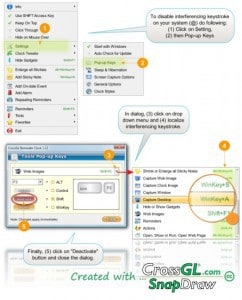
Sometimes the solution or the path to a solution is right under your nose. While on the job, one of my friend’s clients asked if she knew of a way to make the photos on her site be displayed it does on iPhoto.
This posed a problem because my friend doesn’t use a Mac. There are screen shots all over the Internet of course but that’s still not helpful because from what I understand, there are several ways iPhoto displays them. I don’t have the iPhoto app installed and couldn’t help her either. There are many different screens within the iPhoto app. Which portion is the client talking about?
When outsourcing, the old adage “A picture is worth a thousand words” is so true. Many times in classes, interviews, webinars, writing etc, my favorite advise is – “Don’t tell, show“. It’s not just for your sanity. It’s for your team’s sanity too.
You can show what you mean by grabbing a screen shot or making a screen recording. Here are some tools you can use.
Tools to grab static screen shots:
Tools to record screen videos:
- Camtasia (Windows and Mac)
- Jing (Windows and Mac)
- Wink (Windows)
- Capture FOX Official Website (Firefox)
- ScreenFlow (Mac)
- Skitch (Mac)
You don’t have to use all these of course. Especially for static screen shots. Windows 7 has a basic Snipping Tool packaged in it. You can always hit print screen for other versions or Command + Shift + 3 on your Mac. However, these tools give you editing options, easy ways to annotate and edit as well. Besides, once you get used to them, you will find plenty of other uses for them too like in your products and blog posts and freebies.