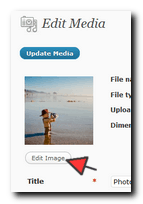Here’s a question we found in our inbox from a reader:
Orlando here.. I See You have an Expertise with WordPress and I have a Question, since you Also supply Products.. No-One Yet , has been able to help me Find a Usable Header for my WP Site..
I have a back-office listed – size of 970 X 150 pixels and have not found Another Header – to take it’s place .. Can You Help ??
Orlando, I’m not 100% sure I’m reading your question correctly. My best guess is you have a theme with a header image. You want to change the existing image but cannot find one with the exact same dimensions to replace it. If that is indeed what you’re asking then changing your WordPress header image this is actually a multi-step process.
It is almost impossible to find another header image that will fit those dimensions perfectly – unless someone is releasing or selling you a set of WordPress header images that fits your theme. What you need to do is find an image that is large enough that you can crop or resize down to 970 x 150. Once you have image you will need a graphic editor tool to crop and resize the image to the exact proportions. The later versions of WordPress has a build in image editor you can use too but I prefer to use an image editor on my computer. You can use a free one called irfanview if on Windows.
Once you have the image cropped and resized to the exact 970 x 150 dimensions, then you can upload it to your site. You can use the good old fashioned FTP method or use WordPress’s media feature. If you use WordPress’s media feature click on Add New
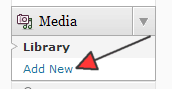
On the next screen you will see the URL to the image you just uploaded you will want to copy that URL
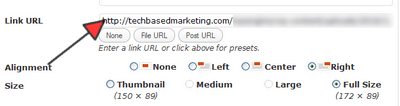 What you do next will really depend on your theme. Every theme is different and so the exact steps will vary widely as such, it would not be possible to show you those steps. But the general process is the same. If the theme is anything like the default twentyten, you don’t even need to resize, crop or upload the image first. You just need to click on Header
What you do next will really depend on your theme. Every theme is different and so the exact steps will vary widely as such, it would not be possible to show you those steps. But the general process is the same. If the theme is anything like the default twentyten, you don’t even need to resize, crop or upload the image first. You just need to click on Header
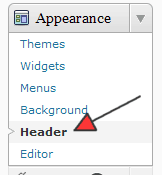 And you’ll be given the option to upload your image and edit the image later.
And you’ll be given the option to upload your image and edit the image later.
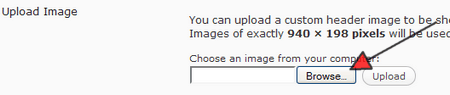 For other themes, like I said, it all depends. Some themes won’t have all that you will either have to edit the code by going to your theme files, opening up the header.php file to see if the image to the header is called from there. If not, you will want to open up the style.css file of your theme and look for the image to the current header and replace it with your image.
For other themes, like I said, it all depends. Some themes won’t have all that you will either have to edit the code by going to your theme files, opening up the header.php file to see if the image to the header is called from there. If not, you will want to open up the style.css file of your theme and look for the image to the current header and replace it with your image.
I know it may not answer the entire question to a T but hopefully that would point you in the right direction.
If you’re interested to dig into WordPress, learn the ins and outs, consider investing in the BloggingStarterPack. Many students have told us it was exactly the thing that got them started on WordPress – and they are now pretty good at WordPress too 🙂