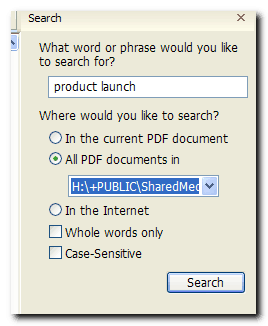 Over the years, I’ve accumulated a lot of PDF’s. Some are paid like those from the excellent List And Traffic, while others are free but still packed with great information. And then you have your own products, resale or otherwise. Here’s my problem.
Over the years, I’ve accumulated a lot of PDF’s. Some are paid like those from the excellent List And Traffic, while others are free but still packed with great information. And then you have your own products, resale or otherwise. Here’s my problem.
Sometimes, I know I’ve read up some good information that I want to put to use but cannot for the life of me remember where. To make it worst, Windows XP cannot search inside PDFs. Do you have have the same problem? If so you’ll be pleased to know you don’t have to install a desktop search program to do this. And it’s SO easy.
I don’t use Adobe PDF reader, but the lighter Foxit Reader. All you need is to open up a PDF with it – any PDF.
Then go to Tools >> Search or Ctrl+Shift+F
A window will appear to the right of your screen that what search phrase and where. Just select the All PDF documents in option and select your folder where you think the information is likely to be found.
That’s it! Didn’t I tell you it was easy?
What if you don’t use Foxit Reader? I was told that you can do something very similar in Adobe Reader so go ahead and try it.