In the past, we have written about sorting in Gmail that I still use consistently. I thought I’d update that with more tips I collected, to help you power up your Gmail and whittle down those emails (we could all use that).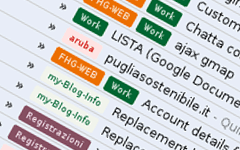
- Mute It. Really helpful if you are on one of those mailing lists that sends you an email whenever someone replies to a thread. OR, if you have clients who like to ‘keep you in the loop’ whether you are involved on the task/project or not. Just select the message and hit the letter ‘m’ – it’s a Gmail shortcut. More details how to un-mute here.
- Send to group. Since I am a co-leader of a girl scout troop, I have to maintain a very small mailing list to parents and scouts. Creating groups is easy and pretty straight forward. When you want to send an email to the group, in the To or BCC field, start typing the group name. Gmail will bring up groups matching your name. Select the group and hit enter. All the email addresses of those in the group will be entered into the To or BCC field.
- View all unread in inbox. My husband will be delighted to find this one because he always claims he his missing out on new emails. Enter label:unread label:inbox in the search box. For easy access, you can also use the Gmail Lab tool Quick Links so you can save this search.
- Default View. This is not exactly a hack but a neat workaround. Ever wish you could see the starred page every time to go into Gmail or maybe you want to see only the unreads (see #3). Since I bookmark my Gmail access, I’ve found bookmarking https://mail.google.com/mail/?shva=1#search/label%3Ainbox+label%3Aunread will land me on the unreads and https://mail.google.com/mail/?shva=1#starred gives me starred views.
- Compose in new window. Sometimes, I am writing a totally new email but want to refer to another email. By opening the compose page in a new window, you can then navigate to the message you want to refer to or do searches within the main Gmail window. To do that, hit Shift + C on your keyboard. If you want to reply in a new window, use Shift + R.
- Send different vacation message to different people. I’m not a fan of vacation responders and don’t use them but can understand especially if you have a large office why you might want to do that. But if you want that to only happen for selected people it is not possible. I’ve not tested this but think if you create a filter that matches selected sender emails, then in the action, choose to send them a special canned response. That would work. Canned Response Lab tool will have to be enabled. The filter will have to be deleted after you’re back from vacation and Re-created when you go on another one.