Many of you know that I have been using Aweber for a long time – about 4 years. One of the cool features that Aweber has is the ability to segment your list. Why would you want to do that when you could create multiple lists? There are pros and cons to that definitely. For one, when you create multiple lists, you end up with a lot of them and it just *seems* like your list is much smaller when you break them up like that. Second, when you want to send one message so everyone regardless of segmentation, you can do it easily without duplicated with the ‘include list’ option but you also lose a few features like the custom signature. It’s really a matter of preference and organization. Segmenting a list makes is easier to keep different people with like interests in one list. Here’s how you do it.
You will first need to create a new custom field in your list. This is achieved by going to the list >> My Lists >> Custom Fields. Add a field there, name it something that is easy for you to remember what it is. For example in the screen shot below, I have two custom fields, affiliate and product.
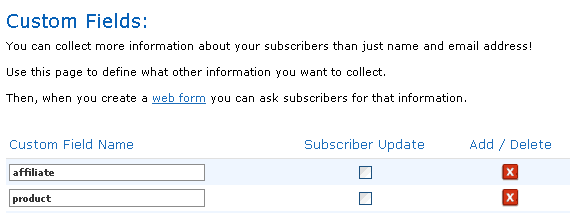
Now you need to create or update your subscription form so that it records which group people who subscribe belong to. Visit the Web Forms area, create a new form or click the form you want to edit. In the 2nd step of web form creation, you’re provided with several fields you can add to your form. You should see the new fields you have just created. Add the field to your form, enter a default value if you prefer. Update the code on your site and now your site is ready to collect information that would segment your list.
To start sending specific emails to each segment, you need to first create a custom search. Here’s how.
Go to Subscribers >> Search. How you do the next steps depends on what you want to segment the list by for example, if you want to segment the list by type of product purchased, then you under select the custom field select the field ‘product’ that you just created, next, select ‘contains’ and the third field enter your product name. Click search.

This actually performs a search. You’ll need to save this search. Right under the search boxes, you’ll find this Save Segment field. Type in a name you will understand e.g. “product name buyers” then save.
![]()
Next time you go to send a broadcast email to your list, under “Send To Segment” you should see your saved search in the drop down list
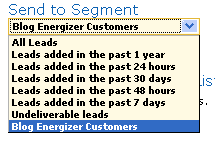 What if you want to make the form more interactive/intuitive? Make sure you’re subscribed to our RSS feed or signed up to receive email notices for an update.
What if you want to make the form more interactive/intuitive? Make sure you’re subscribed to our RSS feed or signed up to receive email notices for an update.