
Facebook and productivity. Sounds like a paradox. But it needn’t be.
Facebook and social media in general does have down sides. No denying that. Even so, it is a great place to advertise. And because of it’s massive reach, a good place to engage your followers and customers.
I’ll show you one simple strategy I use, to focus and get things done without getting sucked into the vortex.
Ready for it? Here goes…
#1 And Only Rule : Everything on Facebook is a URL
Until I grasped this fundamental fact, getting productive on Facebook was elusive. Why?
Here’s an example. Before, I would access Facebook by going to… Facebook.com. When you’re logged in, that dumps you in your news feed. Bad.
Because each “screen” is a URL, that means you can bookmark them. What you want to do instead, is to bookmark the areas where you work. Here are some of mine:
Ads Manager
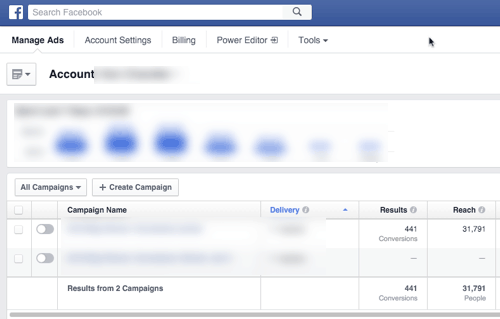
https://www.facebook.com/ads/manage/campaigns/
This puts you in the ad manager for your account. If you manage multiple accounts, switch to the right account in the manager. Then, bookmark that page. Create a bookmark for each account if you need to.
Pages or Apps You Manage
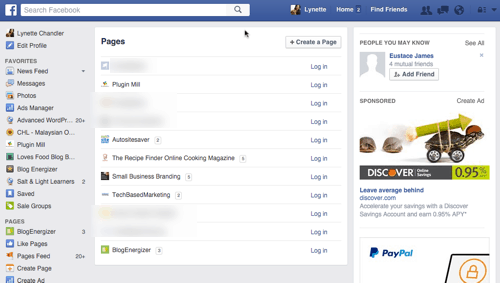
Visit each page you own or manage and bookmark them. Another spot you can bookmark is this:
https://www.facebook.com/bookmarks/pages
This is where you get a list of all Pages you manage and could be a quick jumping off point to where you want to go.
Groups You Manage or Want To Engage In
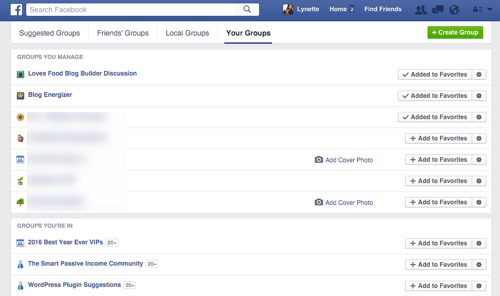
Do the same as Pages. Visit each group you manage, or want to be involved in. Bookmark them.
Just like Pages, you can also save this URL. It’s like a master list of your groups.
https://www.facebook.com/groups/?category=membership
Messages
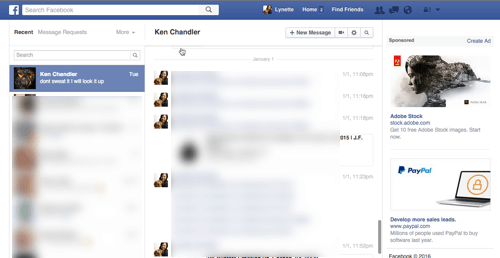
I do a lot of business right inside Facebook Messages. And so, this is a URL to bookmark.
https://www.facebook.com/messages/
It will take you to the list of messages and default to the last conversation you had. If you always communicate with a few key people, click on their name in the messages screen. Bookmark that instead. This will put you in that conversation without having to sort through and waste time.
You might also want to bookmark the Other messages
https://www.facebook.com/messages/other/
I don’t spend a lot of time here. It is handy whenever a someone says the sent you a message on Facebook and you aren’t friends.
Your Saved Items
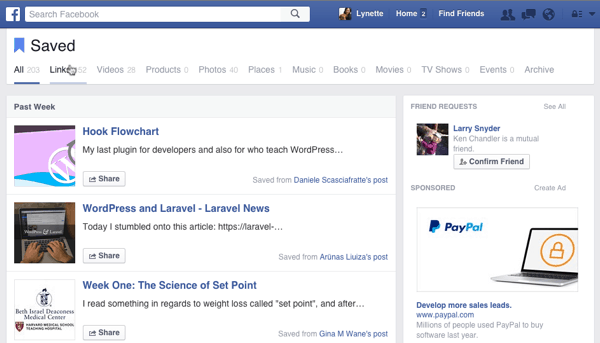
https://www.facebook.com/saved/
Since Facebook introduced the Save feature, I’ve been using it a lot. It’s an easy way to store stuff I want to read later. I also save links or tools I want to explore another time, or just good information.
These are not the only things of course, but they are my staples. Yours may be different.
The whole idea is to bypass the news feed and go directly to the place you need to work in.
Avoid using Facebook’s own navigation system which is not the best. After all, they design their navigation for their benefit. Not yours.
By building your own bookmark list, you control where you go, what you want to see. This reduces the chances of getting sidetracked by other conversations irrelevant to your work.
One more thing before we part.
Trim or Hide The Chat Sidebar
The ticker in the sidebar has long been my trap. It shows you who did what. Sometimes it is helpful. I like it when it’s time to wind down and socialize. Not so much during work time.
The solution is to Hide Ticker.
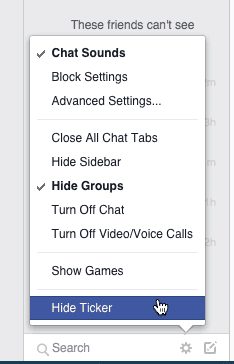
If you don’t want to see the sidebar at all – but want to keep chat turned on, then Hide Sidebar. This cleans up the interface a bit so you an focus on the screens you bookmarked earlier.
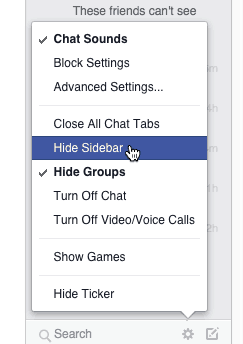
Everything I discussed here is for the desktop. That’s because I don’t use their mobile app. I use the phone’s browser to access Facebook and by doing so, I can utilize the same bookmarks to stay focused. If you have tips to share for their app, let us here it below.