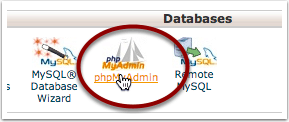Why You Should Drop Those Media Plugins in WordPress
With WordPress 3.6 comes built-in media player support. Now, to add video or audio, all you need to do is to enter the URL and it will turn into a player. No additional plugins needed which is great because your page size is smaller, that means your pages will load faster and you also have less plugins to keep up with.
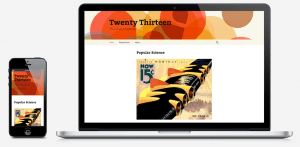
This is great news in itself but better yet, the player is HTML5, you won’t get complaints from people on iPads and iPhones. Yet another reason to lose old media player plugins.
However, dropping a plugin also means having to clean up your old posts since most media player plugins use their own shortcodes. This can be a problem if you don’t know where those shortcodes might be. Below, are some step-by-step instructions how to find these posts.
You could use a plugin I suppose, I’d just rather not install something to do something only once.
Log into phpMyAdmin
Go to your website’s cPanel, and click on phpMyAdmin
Find wp_posts table
Look for wp_posts under the Table column and click on the name.
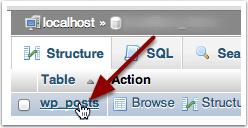
Search Table
On the top of the screen look for and click on the Search tab
Search post_content
On the next screen, scroll till you see the line with post_content. In the drop down, select LIKE %…% and in the field next to it, enter https://techbasedmarketing.com/ignite/wp-content/uploads/2013/08/Print-or-Export-List.png