How To Disable Your WordPress Plugins Without Admin Access
From time, to time, you may not be able to log in to your WordPress admin area. To troubleshoot, you may need to disable your WordPress plugins. Before you begin, this process absolutely requires FTP or cPanel access. In this tutorial, we show you using cPanel. You could achieve the very same thing using FTP as well. There are two methods here. One for disabling all plugins and disabling one plugin only at the bottom. Using your browser, log into your web hosting cPanel, look for a tool named File Manager. 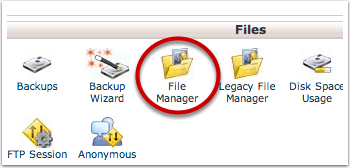 A new window will open and you will see a file browser much like your computer. Locate the wp-content folder. Double click it.
A new window will open and you will see a file browser much like your computer. Locate the wp-content folder. Double click it. 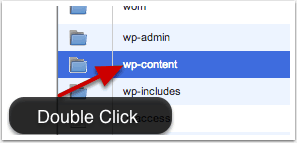
Disabling All Plugins
On the next screen, locate the plugins folder. Click once to select it and immediately after, click again to enable editing. It’s slower than double click but don’t wait too long between clicks either. 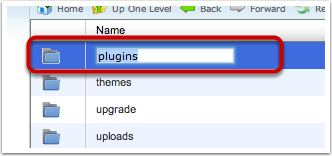 Change the name, then hit Enter on your keyboard.
Change the name, then hit Enter on your keyboard. 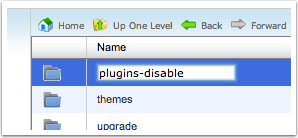 If that is too difficult, use the Rename button instead. With the plugins folder still selected, click the Rename button.
If that is too difficult, use the Rename button instead. With the plugins folder still selected, click the Rename button. 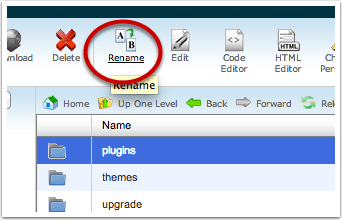 A popup will appear. Enter the new name of the plugins folder then click Rename File.
A popup will appear. Enter the new name of the plugins folder then click Rename File. 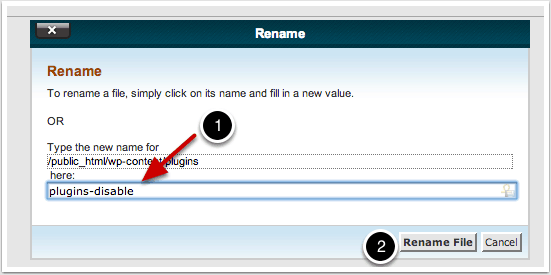 The result is as follows.
The result is as follows. 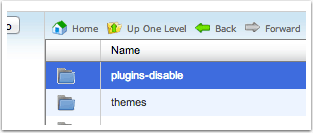 This process disables ALL plugins. If you want to disable just one plugin, follow the instructions below.
This process disables ALL plugins. If you want to disable just one plugin, follow the instructions below.
Disabling Just One Plugin
Instead of editing the plugins folder, double click the plugins folder to open it. 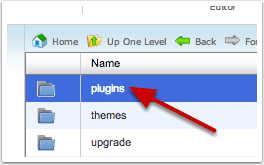 Locate the plugin you want to disable. The folder name may be somewhat different from the plugin name. Click Rename.
Locate the plugin you want to disable. The folder name may be somewhat different from the plugin name. Click Rename. 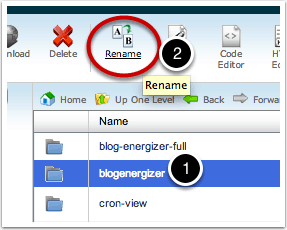 Change the folder name and click Rename File
Change the folder name and click Rename File 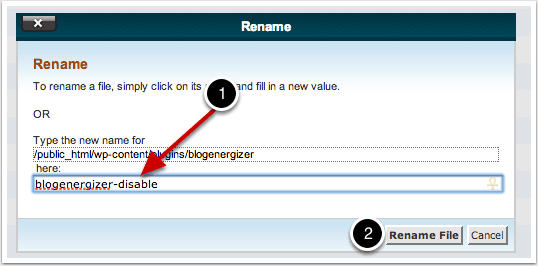 This is the result
This is the result 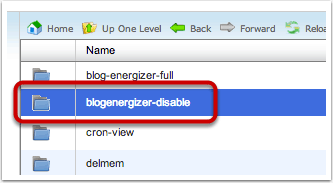 What next? Check if you can log into your WP admin now.
What next? Check if you can log into your WP admin now.
What if you want to disable your themes and not plugins? You follow the same procedure except instead of working with the plugins folder, you work with the themes folder. It is really as simple as that.
Do You Want A Hands-Free Business?
Then get this guide to help you systemize your business so you'll have more time working on your business.
Hey! I want to make sure you know what you're getting here. In addition to the guide, you will also receive our memo that includes special offers, announcements and of course actionable information.